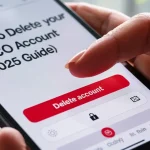How to Get VSCO Link – A Step-by-Step Guide to Share and Customize Your VSCO Profile
Do you want to share your VSCO profile link to your friends or attach it to Instagram or Snapchat? And it is not that you are the only person. Want to settle on your work as a content creator, aesthetic admirer, or simply share the photos you love the most, your VSCO link comes to the rescue. However, it is not always easy to recognize how to find your, copy them, and make them appear attractive in your bio.
We are going to make you go through step by step and publish your VSCO link all over social media, correct it in case it breaks, and even format it to have your name on that link. Share your experience, so, in case you have ever been asking yourself, why will not my VSCO link open in Instagram? or What is the way to obtain my VSCO profile link? this is your response. Click on VSCO MOD APK and download.
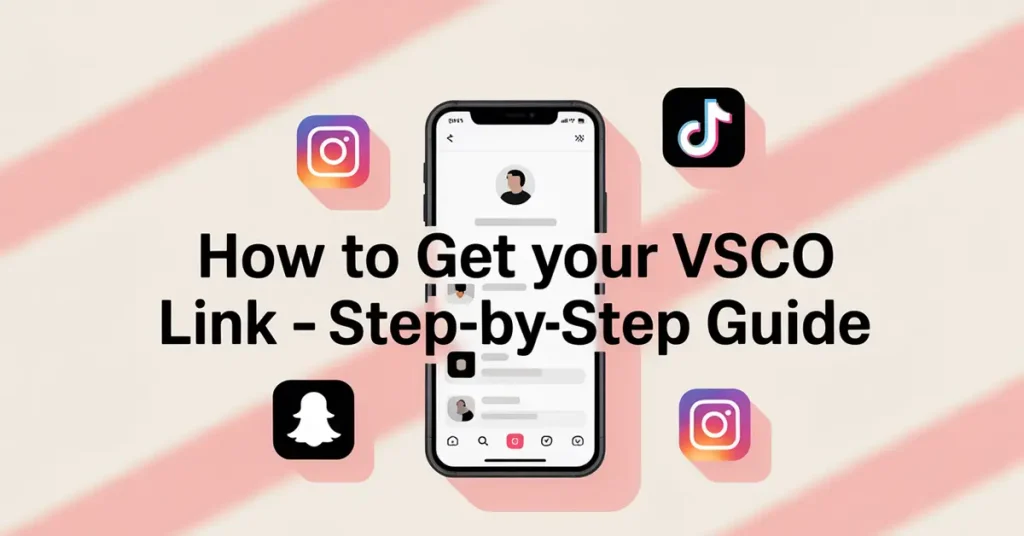
What Is a VSCO Link?
Your VSCO link is the unique URL that takes people directly to your public profile on VSCO, where they can view your photos, journals, and edits.
- Example of a standard VSCO URL ( link paste here)
- You can copy and share this link on Instagram, Snapchat, or anywhere online.
Why It Matters:
A VSCO link allows you to:
- Showcase your visual creativity
- Grow your followers or audience
- Connect your aesthetics with your other social accounts
How to Get Your VSCO Link?
To get your VSCO profile link, follow these simple steps:
From the VSCO App:
- Open the VSCO app and log in.
- Tap your profile icon at the bottom.
- At the top of your profile, note your username.
- Your VSCO link will be ( https://vsco.co/yourusername)
- Tap the share icon or manually copy this link.
From a Web Browser:
- Go to https://vsco.co
- Log into your account.
- Click your profile and copy the URL from the address bar.
Pro Tip: Make sure your profile is public. Private profiles won’t display your content even if the link is correct.
How to Share Your VSCO Link on Instagram:
We’re going to tell you the complete guideline step by step on how to share your vsco link on Instagram.
To Add VSCO Link in Instagram Bio:
- Open the Instagram app.
- Tap your profile > Edit Profile.
- In the “Links” section, tap “Add External Link”.
- Paste your VSCO link here.
- Save changes.
Now your VSCO link on Instagram is clickable and visible to your followers.
To Share in Instagram Stories (with link sticker):
- Open Instagram and create a story.
- Tap the sticker icon > tap “Link”.
- Paste your VSCO link.
- Post your story.
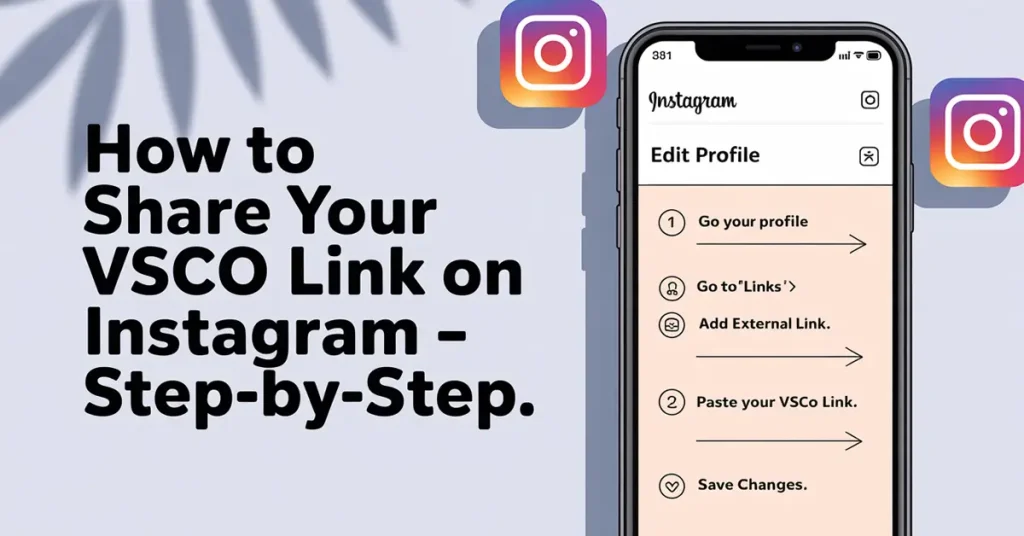
How to Get VSCO Link on Snapchat:
Snapchat doesn’t offer a direct bio section like Instagram, but you can still share your VSCO link:
- Copy your VSCO profile URL.
- Open Snapchat > create a snap.
- Tap the link icon (paperclip).
- Paste your VSCO link.
- Attach the link and post or send.
Or, simply paste your VSCO URL into your Snapchat bio (Snapchat Website link) under your profile settings.
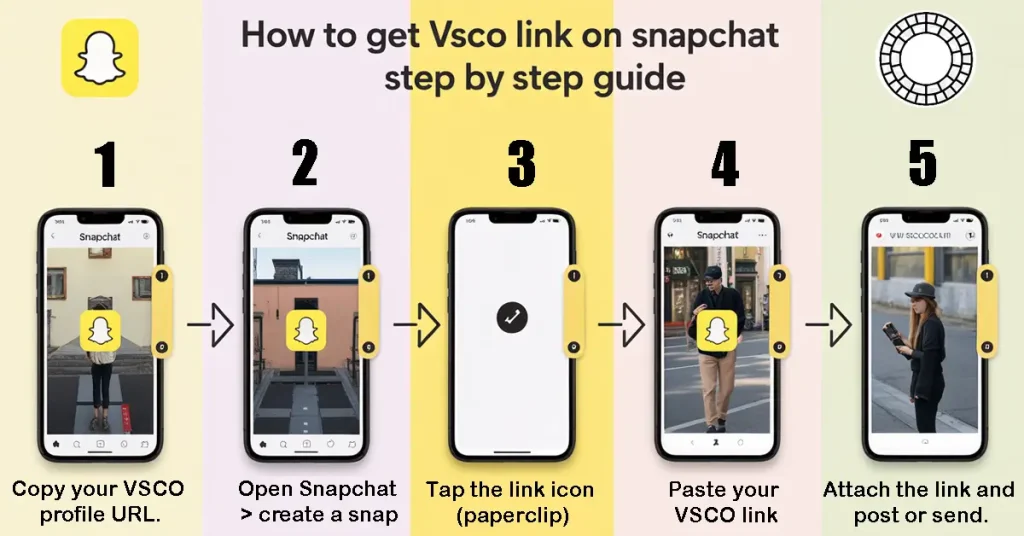
How to Get VSCO Link With Your Name
Want a cute or custom VSCO link? VSCO automatically sets your username as your profile URL. But here’s how you can change it:
To Change VSCO Username (affects your link):
- Open VSCO app.
- Go to Profile > Settings > Edit.
- Tap “Username” and enter your desired name.
- Save changes.
Note: Your new username must be unique and available.
How to Copy VSCO Link
Here’s how to copy your VSCO link on different platforms:
On Mobile:
- Open the VSCO app, go to your profile.
- Tap the “Share” icon and choose “Copy Link.”
On Desktop:
- Open your profile in a browser.
- Select the full link in the address bar and right-click > Copy.
Done! You can now paste it anywhere.
Also check how to delete vsco account.
Why Won’t My VSCO Link Work on Instagram?
There are a few reasons your VSCO link is not working on Instagram:
Common Causes:
- Link not formatted properly
- Link blocked by Instagram filters (very rare)
- Typo in the username
- Your profile is set to private or unpublished
Solutions:
- Double-check the link structure: https://vsco.co/username
- Make sure your VSCO account is public
- Try adding the link using the “Add External Link” feature in IG
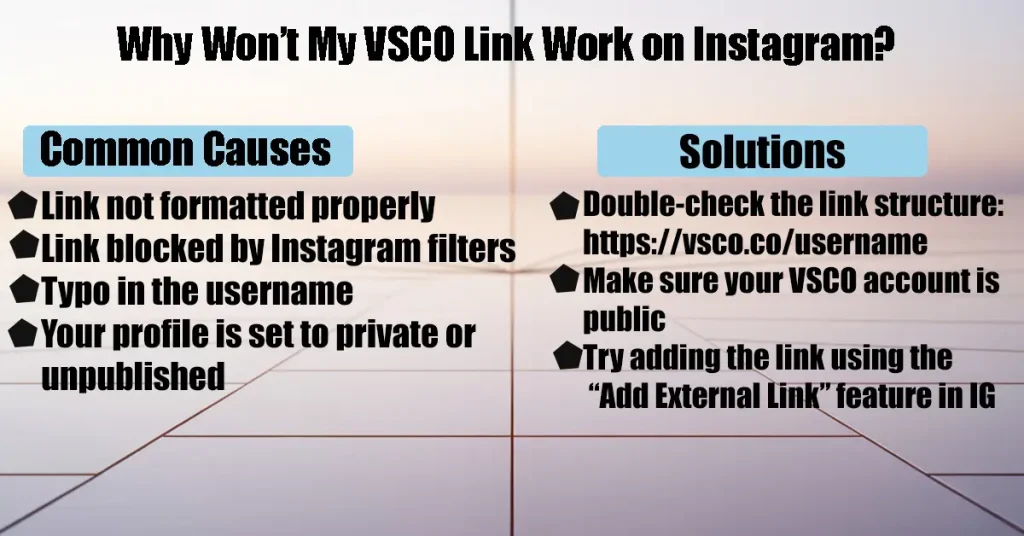
How to Fix VSCO Link Not Working:
Here’s a quick checklist:
| Problem | Fix |
| Typo in link | Copy directly from VSCO, don’t type manually |
| Instagram not saving changes | Try restarting the app or clearing cache |
| Link appears but not clickable | Use “Add External Link” instead of bio text |
| Private account | Go to VSCO settings > Set profile to Public |
How to Change VSCO Link Name on Instagram
Your VSCO link name on Instagram depends on your username. Here’s how to change the display:
Step-by-Step:
- Change your VSCO username (as explained earlier).
- Go to Instagram > Edit Profile.
- Remove the old link and add your updated VSCO URL.
- Save changes.
Note: You can’t customize the link label itself unless you’re using Instagram Stories or tools like Linktree.
VSCO Login and Posting Guide (Quick Recap):
We’re here for your guidance when you try to VSCO login and posting.
VSCO Login:
- Visit https://vsco.co or open the app.
- Use email, phone, or Apple/Google to sign in.
How to Post on VSCO:
- Open the app > Tap the “+” icon.
- Choose photo > Edit if needed.
- Tap “Next” > Add captions or tags.
- Tap “Post.”
Now your content is live, and your VSCO profile link will showcase your post.
How to Get a Cute VSCO Link
Looking for something aesthetic or unique?
Tips:
- Choose a short, catchy username (e.g., vsco.co/bbyaesthetic)
- Avoid random numbers or complex strings
- Use lowercase, easy-to-read words
You can also create a custom redirect using services like:
- Linktree
- Carrd.co
- Bit.ly (to shorten and customize)
How to Get VSCO Link for Business or Branding:
If you’re a creator or brand:
- Make your VSCO layout visually consistent
- Use branded usernames (e.g., vsco.co/brandname)
- Include your VSCO link in all bios, websites, or QR codes
Conclusion:
Getting and sharing your VSCO link is easier than it seems. Whether you’re trying to add your VSCO link to Instagram, share it on Snapchat, or simply want a cute custom link with your name, this guide covers it all. Think about keeping your VSCO profile public, copy the correct format, and test your link after updating it. With your link ready, go ahead and show the world your visual story!