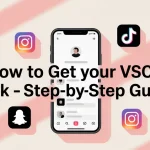How to Delete a VSCO Account In 2025: Step-by-Step Guide
Are you fed up with holding your old creative profile that’s no longer useful to you? You may have tried everything but are still trapped in the VSCO account. If you lost credentials or your email address or have a glitch in the app, it can be stressful and overwhelming. Most of the people face the same problem, but don’t worry, we’re here to help you with the best methods to delete your VSCO account effectively. Click and download Vsco mod apk.
In this blog post, you’ll discover the steps to erase your VSCO account, including mobile, web, and social login techniques. Also, you’ll learn the best ways to handle difficult situations like lost passwords or blocked deletion buttons. Let’s get started.
What is VSCO?
VSCO is a social media platform that lets users edit and share images and videos through a minimal and ad-free user interface. In contrast to Instagram and Snapchat, VSCO focuses on the expression of ideas without public likes or commenting. The users can create an image portfolio, use filters, and share their experiences by posting their stories in a unique way. This app is popular among artists and photographers, as well as Gen Z users. Also want to learn how to get a vsco link step by step from there.
Request Support to Delete Your VSCO Account
If you’ve attempted to delete your account but can’t delete your VSCO account following the normal procedures, don’t worry. The problem is that most users are unable to access their phone or email addresses.
You’ll also learn how to delete a VSCO account without a password via contacting VSCO Support.
- Visit VSCO’s Help Center.
- Click “Submit a Request.”
- Input your username, linked email address, and explain your issue.
- If you’ve lost access, explain your situation clearly.
- You’ll need to wait for verification steps. Then they’ll guide you to get rid of your account step by step.
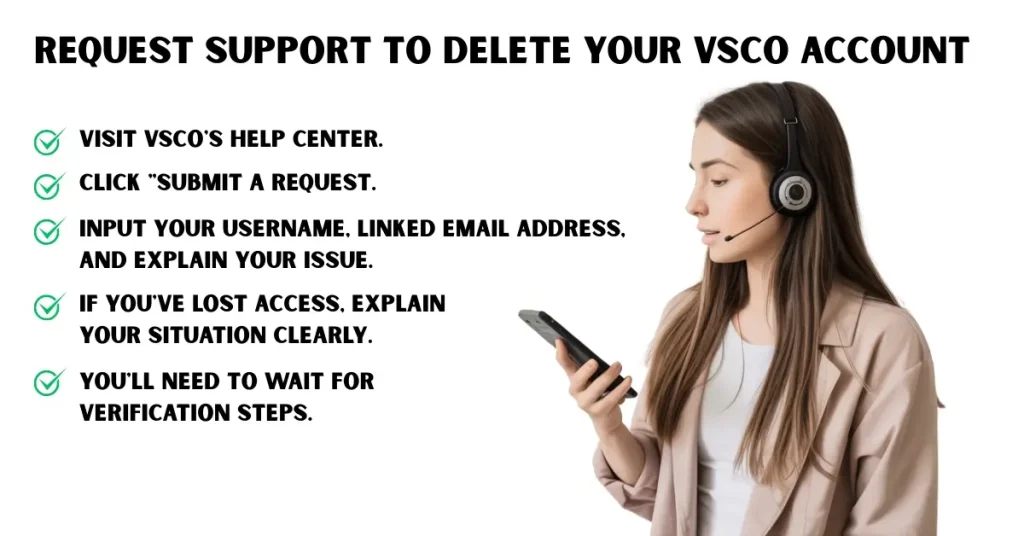
How to Delete a VSCO Account on the iOS App?
If you’re an iPhone user, the VSCO application lets you remove your account in one click. Be sure that the app is updated prior to starting.
Step 1. Click on the Global Menu icon (top-left corner)
Launch the VSCO app, and tap on the menu with three bars in the upper-left corner.
Step 2. Select Settings
Browse through the menu, then click “Settings” to access your account choices.
Step 3. Select Delete my Account
In the lower part of settings is the selection “Delete my account.”
Step 4. Type in the prompted VSCO security phrase
VSCO will require a confirmation word. Make sure to enter it correctly in order to proceed.
Step 5. Choose to delete the VSCO profile.
Simply click “Delete VSCO Profile.” The account and information, as well as photos, are permanently deleted.
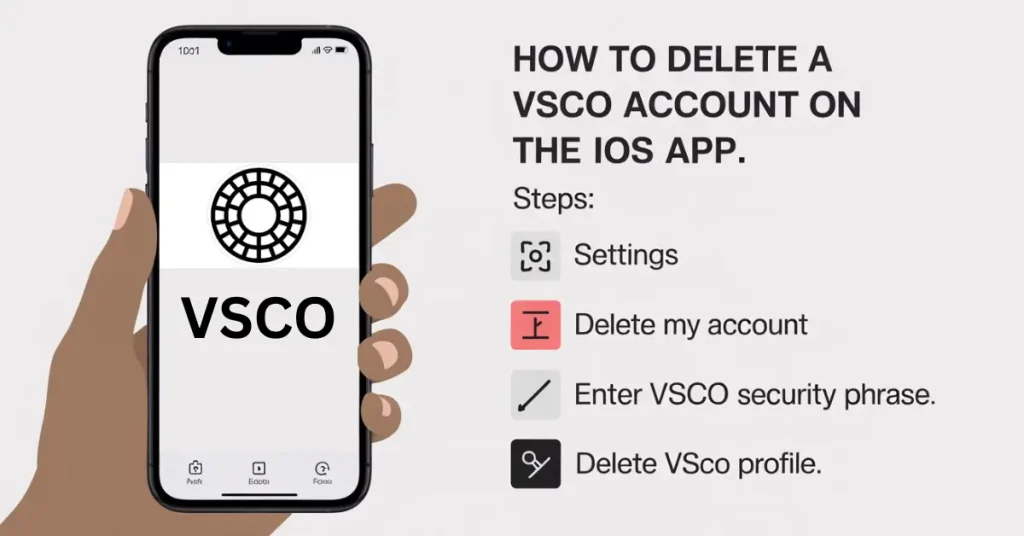
How to Delete a VSCO Account on the Web or VSCO Android App?
Contrary to iOS, Android doesn’t provide the option of deleting your account straight from the application. In order to delete a VSCO account on Android, it is necessary to open the browser.
Delete a VSCO Account Created with an Email Address
In the case that your VSCO profile was built by email, this is how you can delete it:
- Use a browser to open and go to VSCO.co and then VSCO log in using your email address and password.
- Check that you’re signed into both the app and the application.
- Make sure you check your email for an authentication link from VSCO.
- Follow the link to confirm your account and then return to the page.
- Log in to your account and access the settings on your dashboard for your profile.
- Scroll to the bottom of the page and look for the delete option.
- You must enter your password to confirm deletion.
- Your account has been completely deleted.
Delete VSCO Account Created With Phone Number
To delete the VSCO account created using a phone number, go through these steps:
- Start the application and log in to VSCO using your mobile number.
- Click on your profile and then press on the “Edit” button.
- Find your registered telephone number.
- Change your number to an email address you can use.
- Check out VSCO.co through a browser. Then sign in with the new email.
- In your mailbox, locate VSCO’s email verification.
- Simply click “Verify Login” in the email and then go back to your account.
- Go to account settings, then select “Delete My Account.”
- Enter your password. Confirm the deletion procedure.
It will also help you to remove your VSCO account without a password, particularly if your account was created via a telephone.
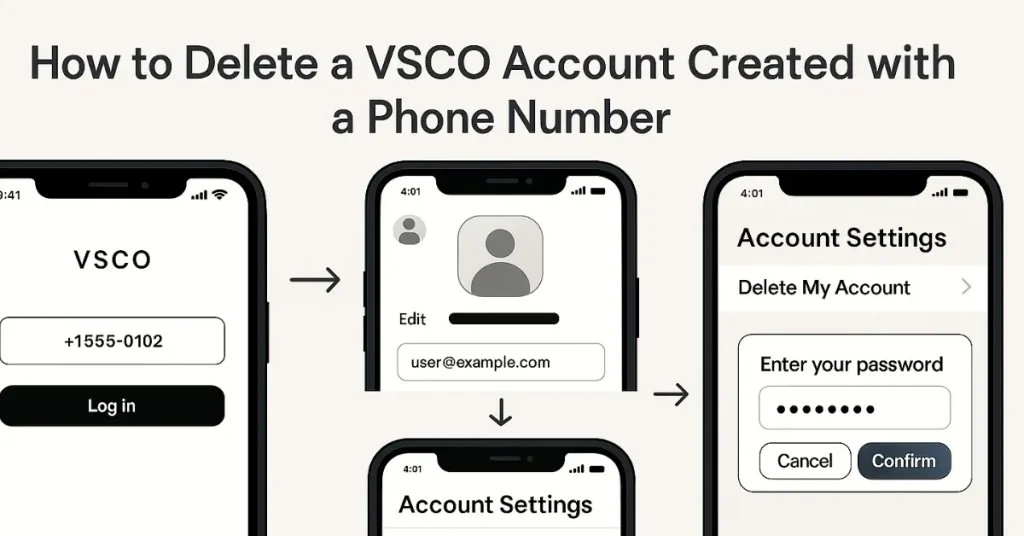
How to Delete a VSCO Account Created With Facebook or Google
If your VSCO account was set up using Facebook or Google, this is how to erase it:
- Log in to your VSCO account by using Facebook or Google login details.
- Visit your profile page and click “Edit” beneath your display name.
- Note down the email associated with the social login you have created.
- Use a web browser to visit VSCO.co.
- Register using your email address.
- Make sure you check your email for the verification email from VSCO.
- Simply click “Verify Login” in the email.
- Return to the website and then open Settings.
- Choose “Delete My Account” and verify your password.
How to Temporarily Deactivate Your VSCO Account
Are you not ready to completely delete your account permanently? Here’s how you can temporarily deactivate it.
- Start the VSCO application and sign in.
- Visit Settings.
- Tap “account deactivation.“
- Choose “Deactivate VSCO Profile.“
- Verify your password.
This feature hides your login while keeping all your information private.
How to Cancel VSCO Membership?
Deleting your VSCO account won’t cancel your membership. This is how you can end your subscription:
- For iPhone users: go to Settings > Apple ID > Subscriptions > VSCO > Cancel.
- For Android users: Open Google Play > Subscriptions > VSCO > Cancel.
- If you’re subscribed via the web, go to your VSCO billing options and then remove the subscription immediately.
Cancel first in order not to be assessed a fee after the deletion.
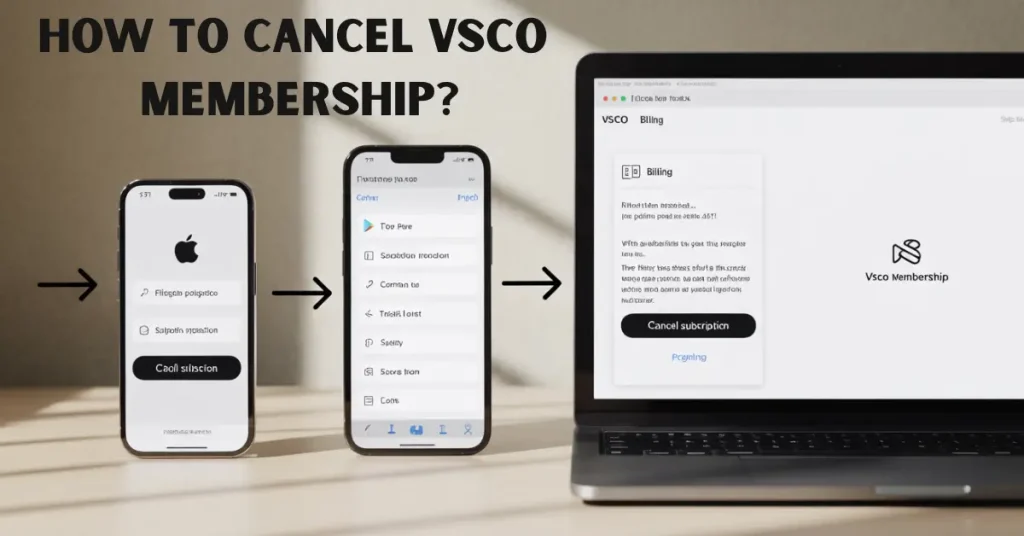
Things to Avoid While Deleting Your VSCO Account
To avoid issues with account deletion, be sure to keep these guidelines in your mind:
- Do not delete the application prior to deleting your account.
- Do not skip the telephone or email verification steps.
- You must remove your subscription on your own.
- Do not ignore the confirmation message for iOS.
- Always make backups of your pictures prior to deleting any files.
How to Delete VSCO Post
Are you looking to get rid of your account’s content prior to deleting it from your account? Here is how to do this:
- Start your VSCO application and sign into your account.
- Visit your profile and then tap on your Post button.
- Three dots are the only option. Tap them (options from the menu).
- Choose “Delete” and confirm.
It’s over; your post is now deleted forever.
How to Delete VSCO Post on Computer?
If you’re working on a computer, it’s still possible to control your posts. This is how to do it:
- Go to VSCO.co and log in to VSCO with your account.
- Open your profile or studio section.
- Click on the photo you want to remove.
- Look for the “Delete” or trash icon and confirm.
FAQs
Conclusion
Knowing how to delete a VSCO account is an easier way to take control of your online presence. Whether you’re cleaning up old profiles or stepping away for good, the process is clear and doable. From iPhone, Android, or web—every method is covered. You also learned how to remove individual posts, cancel subscriptions, and even what happens after deletion. Take a moment to back up your work, double-check your subscriptions, and delete with peace of mind.